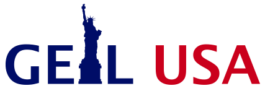When you invest in a cheap Windows 11 Product Key and it has been delivering quality for a long time but you suddenly develop issues with it, then you have to act fast. One of the sure ways to get over the issue is to reset the factory settings. This can be done through the “Reset this PC” feature. This was introduced in the earlier versions of the windows. If you are using Windows 11, you can carry out the process. There are modifications to the process and we are going to look at ways to carry out a factory reset on this window.
It is important to carry out a system backup before you reset your PC. If you want to make sure assurances, then you can create a system restore point. You will have something to fall back on if things do not go your way.
How to Factory Reset a Windows 11 PC
The process should begin by hitting the Windows key and opening Settings. You can achieve the same purpose by using the keyboard shortcut Winkey + I. This process will take you directly to the window setting. When the icon comes up on your system, click on System > Recovery.
System-Recovery-Windows-11
Under the “Recovery options” section, go ahead and click on the Reset PC button. You are going to see a pop-up on your screen which will give you the following options:
Cloud Download
If you choose cloud download, you will obtain a fresh download of Windows 11 installation files through the cloud, which will reinstall the OS. However, it is important to state here that this process will not restore any of the following: utilities, apps, or several other configurations that came with your PC.
Local Reinstall
The other option is local reinstatement. Here, you are going to make use of files that are already available to carry out the process through a particular disk partition. The process will restore any OEM tools that are preinstalled on the PC.
The option to choose between the two above will be determined by what you actually want to achieve with the PC. The best of the two for you is the one that best defines your purpose.
Ready to Reset Windows 11?
If you want to reset your Windows 11, carry out a review of the app to reinstall after the reset and go on and click on the Next button. Make sure you follow the wizard’s on-screen instructions. A message warning might come up that you have recently updated your PC. In such cases, you will not be able to undo the changes that you have made. If changes are permitted, you can go ahead and click on the reset button in order to proceed.
The time that it will take for the process to sail through will be based on the amount of data, the hardware, and the connectivity speeds. It should be noted that a progress message will be displayed on your screen during the process. This will make your PC restart a few times before the completion of the process.