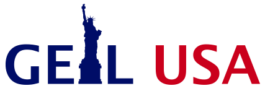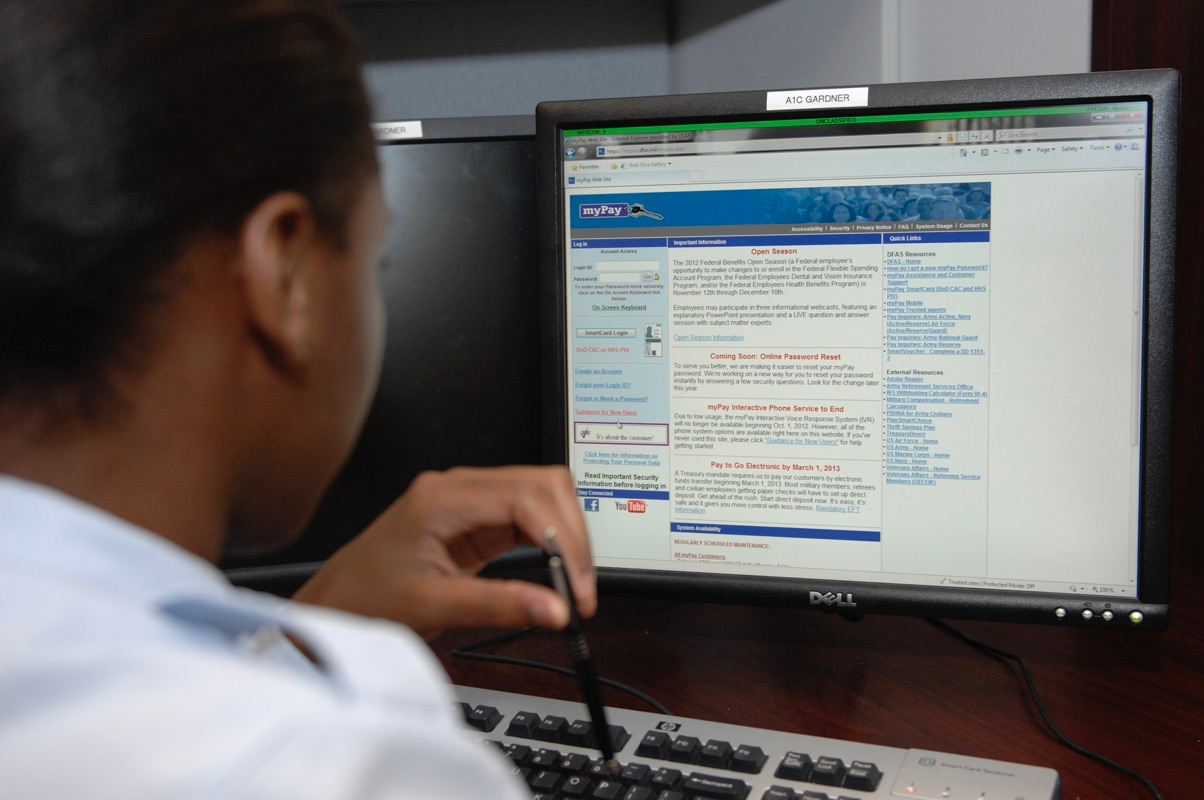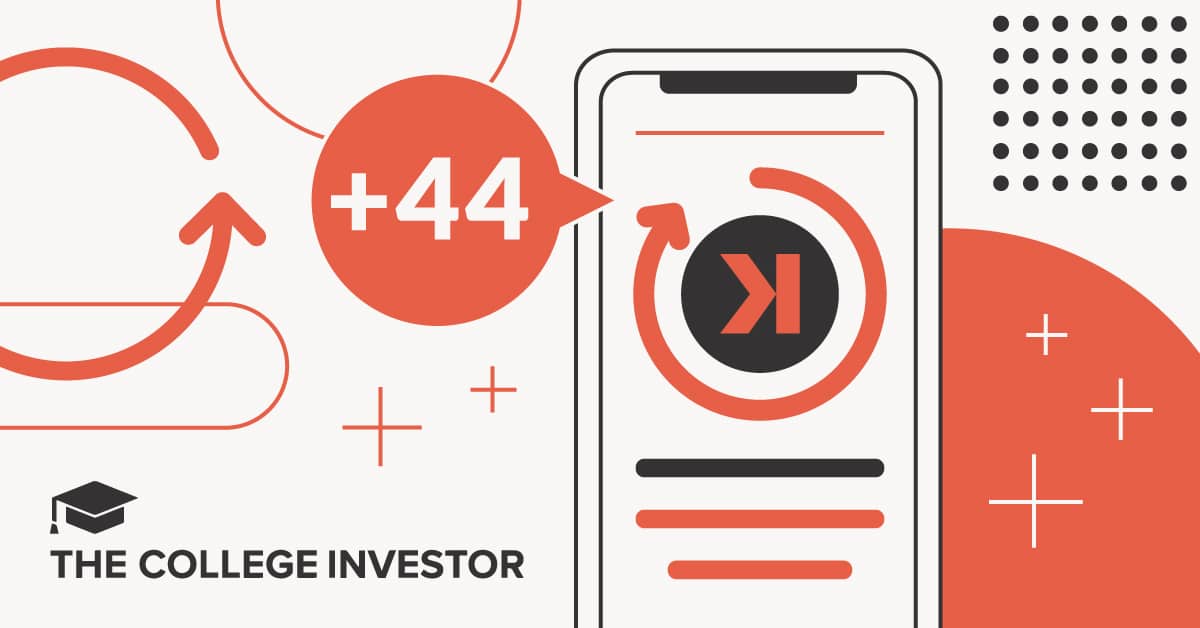If you’re in the military or a military retiree, you’ve probably used myPay at least once or twice.
MyPay gives you 24/7 access to process many of your own pay transactions without lengthy forms, approval signatures or bugging your finance office. You can retrieve your monthly leave and earnings statements (LES), set your TSP contributions and check on your retirement account.
But myPay has a lot of other functionality as well. Here are all the ways you can use it.
Table of ContentsRetrieve Your LESHow to Read Your LESSee Your Personal Statement of Military CompensationSet up AllotmentsObtain Tax StatementsUpdate Tax WithholdingFiling Travel VouchersObtain Travel Voucher AOPsUpdate Direct Deposit InformationSetting up a Limited Access AccountSet a Beneficiary for ArrearsSet Thrift Savings Plan ContributionsMyPay Supported BrowsersCan You Use myPay on Your Phone? Two-Factor AuthenticationBeware of Fake WebsitesThe myPay Help Desk Can’t Fix Pay IssuesMyPay Help for Military Members
Retrieve Your LES
Your monthly leave and earnings statement (LES) is your most important military pay document. It contains your salary, leave information and entitlements.
It also contains information about any debts to the government or other upcoming actions on your pay account.
You can access your LES under “Statements.” The default view is a series of tabs that contain different sections of your LES:
SummaryGeneralEntitlementsDeductionsAllotmentsLeaveTaxesTSP Remarks.
For the standard view of your LES, click on the “Printer Friendly LES” button in the upper right corner of the LES screen. From there, you can save your LES as a PDF or print it.
You can only access your LES for the last 12 months, so it’s a good idea to periodically download and save copies for your financial records.
How to Read Your LES
The same fields are available in the online tabbed and printer-friendly version of myPay, only in a different order.
The fields listed below are in the order they appear in the stand, printer-friendly version of your LES:
Fields one to nine on your LES contain administrative data. Most of this data will stay the same, except for your grade, years of service and expiration term of service (ETS) date. These sections should update automatically as your career progresses, but you can reach out to your local finance office if they don’t.
Fields 10 to 24 of your LES contain your pay data and retirement plan information. Pay special attention to your entitlement, deductions and allotments to make sure those are all correct.
Fields 25 to 32 contain your leave information. Here is a quick breakdown:BF BAL is your leave balance from the start of the current fiscal year.ERNED is how much leave you have earned this fiscal year or since a reenlistment or extension.CR BAL is your actual leave balance at the end of the pay period.ETS BAL is your projected leave you will earn before you ETSLV LOST is how many leave dates you have lost, usually from not taking them before they expireLV PAID is the number of days you have taken to dateUSE/LOSE is the number of leave days you may lose if you don’t take them by the end of the current fiscal year
Fields 33 to 49 contain your federal tax withholding information. Make sure that your exemptions are correct in field 36. Having more exemptions than you qualify for can leave you owing taxes at the end of the year. Conversely, claiming too few exemptions might mean a bigger return at the end of the year, but that money could have better served you in an interest-bearing account.
Fields 50 to 62 contain additional pay data. These sections contain information on your allowances, including housing, cost of living allowance (COLA), and rations.
Fields 63 to 75 contain Thrift Savings Plan (TSP) information.
Fields 76 to 78 contain remarks and year-to-date entitlements and deductions. You should read through the remarks section every month. It includes advance notice about debts, special leave status, expiration dates and anything else pertinent to your pay situation.
For other questions about how to read your LES, check out this DFAS guide, which provides an in-depth explanation of each field.
See Your Personal Statement of Military Compensation
Some banks use “taxable income” on your W-2 to determine your income, but if you’re deployed or receiving tax-free entitlements such as BAS and BAH, your W-2 wouldn’t accurately represent your income. Your personal statement of military compensation (PSMC) provides creditors with a better understanding of your earnings.
The PSMC shows you an estimation of how much your military pay and allowances would be worth in the civilian world. For instance, a W-3 with 20 years of service currently makes $85,219.20 in basic pay, but with tax-exempt allowances, their actual compensation is around $117,085.20.
Your PSMC can help you qualify for credit, including a home loan.
If you are in the Army or Air Force, you can use myPay to access your PSMC by visiting the “Statements” tab of your myPay account.
Sailors and Marines can not access their PSMC with myPay.
Set up Allotments
You can use myPay to set up discretionary and non-discretionary allotments.
You can set up to six discretionary allotments to pay bills or allocate money to different accounts.
You can set up unlimited non-discretionary accounts for items including:
Delinquent taxesGovernment debtsCharity payments for Army Emergency Relief, Navy-Marine Corps Relief Society, and Air Force Assitance Fund
To start, stop, or change allotments, log into myPay and click “Pay Changes,” and then select “Allotments.”
Obtain Tax Statements
You can use myPay to access your tax statements under the “Statements” section. This tab may contain up to five statements, including:
IRS Form 1095SDP Tax Statement 1099-INTStudent Loan Repayment Program (SLRP) W-2Tax Statement (W-2)Travel/Miscellaneous Tax Statement (W-2)Travel Tax Statement 1099INT
Not everyone gets each kind of statement. These statements relate to taxable events, so print them off to submit them with your taxes.
Tax statements for previous years should also be available. If you can’t find them, use the askDFAS tool to request new tax statements or call DFAS411 at 1-888-332-7411. Give DFAS your social security number and the service will mail the forms to your address on file within seven to 10 business days.
Update Tax Withholding
You can update your federal and state filling status on myPay. To update your filing status or opt into additional withholding, visit myPay and select the “Pay Changes” menu.
Filing Travel Vouchers
You can use your MyPay login credentials to file certain travel vouchers through the SmartVoucher tool.
SmartVoucher can accept the following types of travel vouchers:
Military temporary duty (TDY) travelMilitary permanent change of station (PCS) travelMilitary PCS advancesCivilian TDY travelCivilian PCS Relocation Income Tax Allowance (RITA) claims
The SmartVoucher tool reduces errors checks your voucher throughout the process to reduce back and forth correspondence. SmartVoucher will prompt you to attach the correct documentation as well.
The Air Force has a handy step-by-step guide here.
Obtain Travel Voucher AOPs
Military members and defense agency employees can use myPay to access travel voucher advice of payments (AOP), which explain how the auditor settled your travel voucher.
These forms are important; they can be the only clue that you need to upload additional documentation or justification for unreimbursed expenses.
Note: This doesn’t apply to vouchers submitted on the Defense Travel System (DTS). You’ll have to check on those on the DTS website.
If you’re looking for information about a casualty or wounded warrior travel voucher, email [email protected].
Update Direct Deposit Information
You can use myPay to update your direct deposit information instead of visiting your local payroll office. To link your bank accounts, log into myPay and navigate to “Pay Changes.”
There, you can add or change your account and routing numbers.
Military members can designate different accounts for basic pay, miscellaneous electronic funds transfer (EFT), and travel pay. Be sure to update all three sections when your bank account information changes.
Military retirees and annuitants who don’t have a myPay account can update their direct deposit information by filling out a Fast Start form.
Setting up a Limited Access Account
Did you know you can set up an account with limited access for a power of attorney or other trusted individual? This is ideal if you are in a situation where you want to allow someone to view your LES and tax statements without the ability to make pay changes.
To set this up, choose “Limited Access Account” under “Personal Settings.”
Set a Beneficiary for Arrears
Military retirees can designate a beneficiary to receive their final paycheck any other money you’re entitled to at the time of your death. This final payment is called an “arrears of pay.”
To designate or change your beneficiary for arrears, click “Pay Changes.”
Set Thrift Savings Plan Contributions
You can change your Thrift Savings Plan (TSP) contributions in the “Pay Changes” section of myPay. Other changes will have to be done through TSP’s website or by filling out form Thrift Savings Plan Election Form TSP-U-1 and turning it into your finance office.
You can start, change, or stop TSP contributions with myPay. You can also make TSP catch-up contributions if you are over age 50.
You can designate percentages of your base bay, special and incentive pays and bonuses to your TSP account. You need to set up contribution percentages for each of these three categories to start or update your TSP elections.
MyPay Supported Browsers
Some Internet browsers are not compatible with myPay. You have to use a browser with strong encryption and JavaScript enabled, like:
Google Chrome 72 or aboveInternet Explorer version 11 or later on WindowsEdge version 80 or later
When using Internet Explorer, you may need to enable extra steps to update Internet Explorer’s compatibility with myPay. You can find these on the DFAS website. DFAS recommends using Chrome if Internet Explorer doesn’t work for you.
Can You Use myPay on Your Phone?
You can access myPay from your smartphone, but it isn’t compatible with every browser, including Safari.
Download Chrome from your app store to access myPay from any phone.
Did You Know?
If you change branches or retire from active duty, you’ll get a second myPay account. You can access both of your accounts with the same login.
Follow these steps to toggle between accounts.
From a laptop or desktop, click the “Choose an Account” screen at the top of the page.From a smartphone or tablet, click on the three stacked dots in the upper right hand of the screen.
Two-Factor Authentication
Military members and defense civilians can log into myPay with a Common Access Card (CAC). Eligible military members, defense civilians and retirees can create a username and password.
MyPay requires two-factor authentication. You can set it up to send a six-digit pin to your mobile phone, email or an authenticator app.
Enter your pin to continue the log-in process.
Set up at least two contact methods in case one stops working.
Note: Some international phone numbers won’t work for MyPay’s two-factor authentication. If your mobile phone’s country code is not available, you can use an authenticator app with your smartphone instead. MyPay is compatible with all reputable authenticator apps available in your phone’s app store.
To make sure your one-time pin doesn’t get caught in your spam folders, add [email protected] to your contacts in your phone and email.
To change your two-factor authentication accounts, click “Personal Settings” in your myPay account.
If you need to change these settings, but don’t have access to your account, call the myPay help desk at:
1-888-DFAS411 Commercial: 216-522-5096DSN: 580-5096.
Beware of Fake Websites
The DFAS Info2Go app is a legitimate, DFAS-approved app with information on points of contact and pay topics. While you can access your myPay account through a link on their site, it does not directly access myPay.
Though you can access it on your phone, there is no mobile app for myPay. Beware of other mobile apps that claim to access MyPay. They’re probably trying to steal your information.
The myPay Help Desk Can’t Fix Pay Issues
The myPay Help Desk (1-888-DFAS411) can’t help you with pay issues. It can only assist with the functionality of the website and password issues, like being locked out of your account.
Here are the numbers you need to call for pay issues, according to DFAS:
Civilian Employees: Your local Customer Service Representative (CSR)Military Retirees and Annuitants: 1-800-321-1080Military Former Spouses: 1-888-DFAS411 or 1-888-332-7411
MyPay Help for Military Members
Air Force: Your local Finance Office Army: Your servicing Defense Military Pay Office (DMPO) or Finance OfficeArmy Veterans and Members of the Army Reserves and National Guard: 1-888-DFAS411 or 1-888-332-7411 or your administrative unitMarine Corps: Your local Admin OfficeNavy: 1-888-DFAS411 or 1-888-332-7411 or your Local Personnel Support Detachment (PSD)
This post How to Use MyPay | The Military Wallet was original published at “https://themilitarywallet.com/mypay-les-guide/”