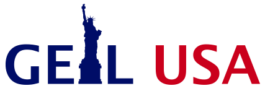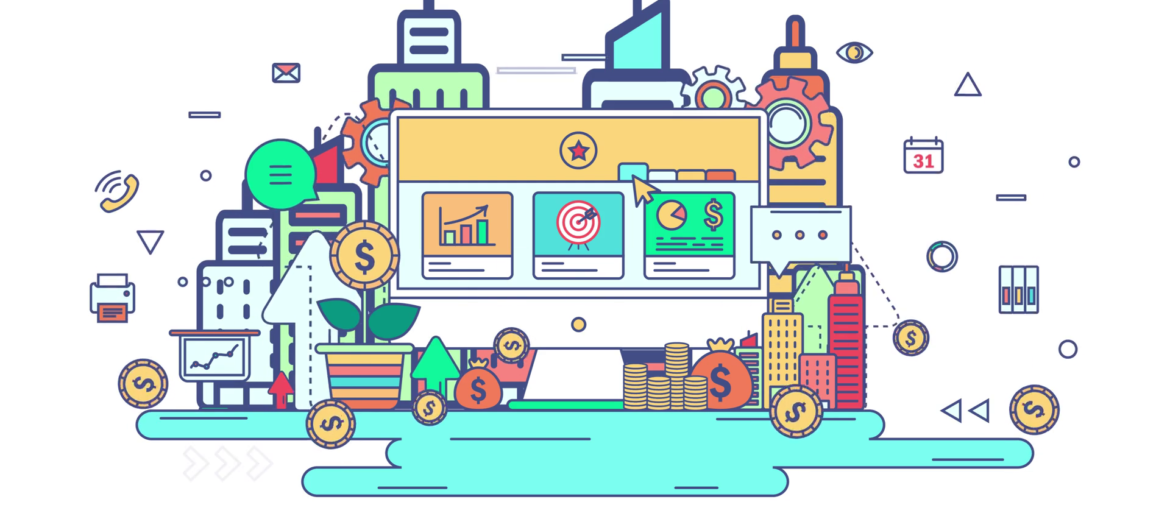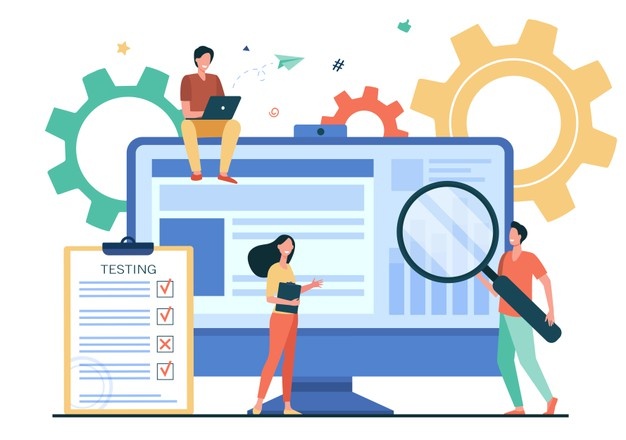WebP is a modern image format developed by Google. It offers superior compression and quality on par with the popular JPEG format, making it an ideal choice for webmasters and graphic designers looking for better performance. WebP is widely supported by major web browsers, but it may not be compatible with your existing software and applications. In this article, we will discuss how to convert webp to jpg images easily.
Why Convert from WebP?
WebP is a great image format that can help reduce the size of graphic files without sacrificing much in terms of quality. This makes it ideal for webmasters who need faster loading times or designers who want to reduce their file sizes without degrading the quality of their work. However, despite its benefits, WebP is not as widely supported as other formats such as JPEG or PNG. As such, it might be necessary to convert your files into more widely accepted formats like JPG if you plan on using them in other applications or sharing them with others.
Converting From WebP to JPG
Fortunately, converting from WebP to JPG is easy enough that anyone can do it in just a few steps. The first step is to download an image converter tool like XnConvert. This free program allows you to quickly and easily batch-convert images from one format into another, including from WebP into JPG. Once you’ve downloaded and installed the program, open it up and follow these steps:
1) Select the “Add Images” option at the top of the screen and choose all of the images you want to convert from WebP into JPG. You can select multiple images at once by holding down the “Ctrl” key while clicking on each image in turn (or use “Shift” to select a range). When you’re finished selecting images, click “Open” at the bottom right corner of the window.
2) XnConvert will then display thumbnails for each selected image along with basic information about each one such as their size and dimensions (you can also use this section to change settings like brightness or contrast if desired). To begin converting your images from WebP into JPG format, click on “Format” located at the top right corner of XnConvert’s menu bar and select “JPG” as your preferred output format. This will automatically convert all selected images into JPEGs without any further input needed from you!
3) Finally, click on “Export” located at the bottom left corner of XnConvert’s menu bar and select where you would like your newly converted files saved (e.g., Desktop). Click OK when finished and XnConvert will take care of everything else! Your newly converted files will appear in their designated location shortly after conversion has finished processing—it’s that simple!
Conclusion:
In summary, converting from WebP into more widely-accepted formats such as JPG is easy enough that anyone can do it in just a few simple steps using an image converter tool like XnConvert! Not only does this make sharing your files easier since they are now compatible with virtually any application or website; but it also ensures that those who view them get an accurate representation of what they were intended to see! Additionally, converting your images helps preserve their quality so there’s no need to worry about degraded visuals when transferring between formats either! So why not give it a try today? We’re sure you won’t regret it!